In the fiddle yards I have two roads with two "half length" blocks for short trains. When the train at the front moves out, it is possible to add some logic to make the train at the back move down, if there is one. "Move train down" in the fiddle yard also allows for the train at the back moving down straight away if there is nothing in front of it.
The mechanism for doing this is described in the Users's manual. Here's how it's done:
- Go into "edit" mode.
- Create a schedule that will move a train from the 1st to the 2nd block.
- Add a "flagman" to a switchboard.
- Select the "trigger" tab.
- Select "checked: &" on the bottom of the form.
- Select the contact indicator for the 1st block "stop" indicator and press "add". In the right hand part of the window double click on it until it shows red (occupied).
- Select the block name for the next block and press "add". In the right hand part of the window double click on it until it shows an empty box (not reserved)
- (That has made a flagman that triggers when the "stop" indicator on the 1st block is active and the 2nd block is unoccupied).
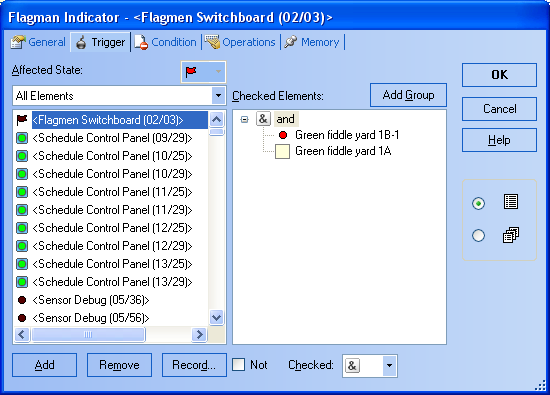
- Select the "operations" tab.
- In the left half of the window select a schedule to move a train from the 1st to the 2nd block and press "add".
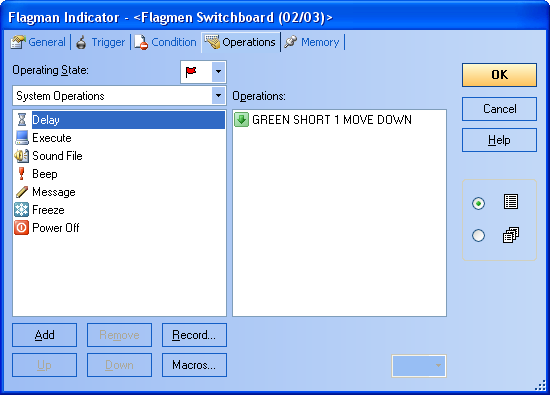
- In the right hand part of the window double click on the schedule until it shows a green downward arrow (onward journey).
That all!
