After following the steps so far, Traincontroller is ready to control trains. The "Autotrain" feature can be used with no new information being needed.
- Make sure you are not in edit mode;
- Drag engines from the "engines & trains" window to the blocks they are in;
- Click the "Autotrain by drag & drop" button;
- Drag a train from one block to another
- ...and Traincontroller will drive the train to that destination.
AutoTrain provides a basic way to move trains around. I use it particularly to recover from things that have gone wrong (e.g. derailments) to put trains back to where they should be.
The next level up is to use Schedules. A Schedule can be considered a "recipe" to move a train from one location to another (or back to the place it started). It is more capable that the "autotrain" method, in that you can specify several possible paths. For example you can specify both possible paths through a track loop; if one path is already occupied by a train, Traincontroller will select the other one. All blocks in the fiddle yard would normally be included, for example.
You build a list of schedules, for all of the train movements required; then trigger them in several ways:
- Manually, by selecting the schedule and selecting "start"
- By having another schedule assigned as a successor of an earlier one;
- By using a timetable, to create a timed list of schedules to be run;
- By using a control panel.
A control panel is a simple switchboard with pushbuttons used to trigger schedules. This is mine (albeit not completed yet!)
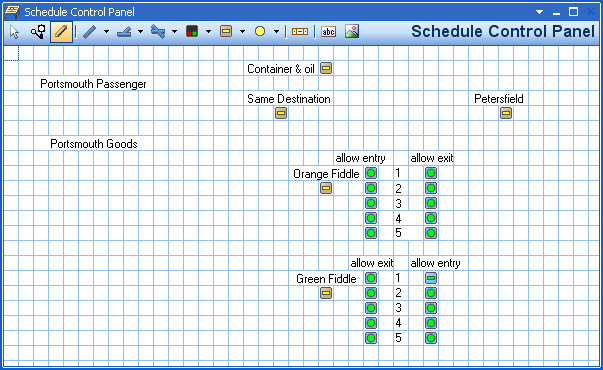
The orange buttons are used in pairs to initiate a schedule. To run a train from the green fiddle yard to the orange fiddle yard, press the "green fiddle" button then the "orange fiddle" button. The right schedule will be found, and a train will be started. For this to work, the pushbutton manes need to be allocated in the schedule's "start-dest" tab. It is important to select "direction sensitive" on the same screen, or future chaos will result.
Also included on my control panel are buttons that allow or block the entry and exit for the fiddle yard roads. That allows me to control which trian is taken by a schedule, and where a train is put.
