Sometimes a spoken message is useful. My railway has PM42 power managers to isolate power if a track shorts. A spoken message is a useful way to know where to look for a derailed train.
I've added contact indicators that light up blue if the PM42 zones report a short:
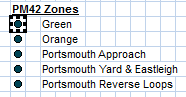
Contact indicators are assigned to PM42 cells as follows: set the "connection" tab to say LocoNet PM4 power manager sub-district, and set the board number (which you will have programmed with a throttle) nd channel number.
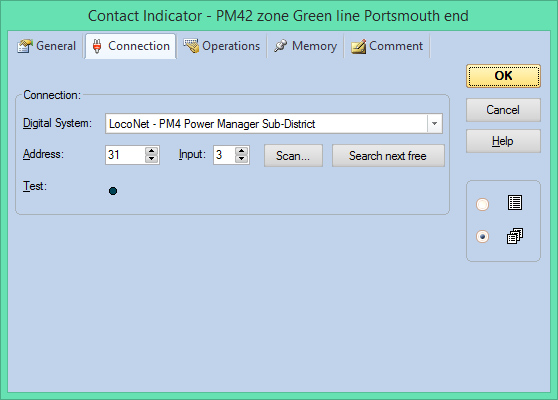
You can then add operations to those contact indicators. Mine displays a message in the Traincontroller message window, and initiates the windows speech engine via a Visual Basic Scropt (VBS) file:
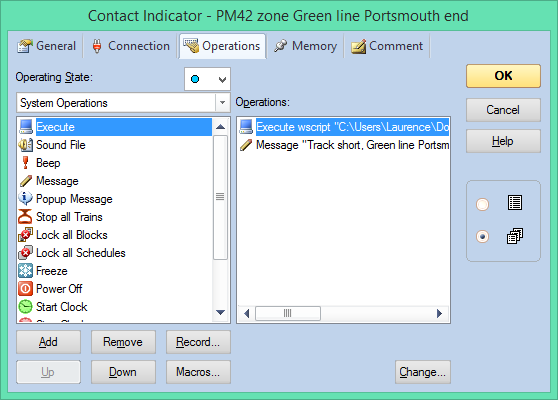
wscript is the program that runs the script. Put the full path to the script in quotes, because it doesn't seem to like paths with spaces in the filenames.
Choose "system operations", cluck "execute" then "add". Click "Change..." and enter the full command line. Mine is:
wscript "C:\Users\Laurence\Documents\south downs railway\rr&co\speech pm42 green portsmouth.vbs"
The script file has 4 simple lines of text as follows:
Dim speaks, speech
speaks="track Short at Green Line. Portsmouth end"
Set speech=CreateObject("sapi.spvoice")
speech.Speak speaks
There's probably more you can do to change the selected voice etc.... but it's a start!
