How the various Traincontroller windows are used is a matter of personal preference. I have a 24" LCD screen for the railway, which is large enough to show everything on one monitor. Some people may use a smaller monitor; some may use several monitors.
I typically have the display configured as sketched here (apologies for the lack of detail but it is hard to reduce the size of this to fit!)
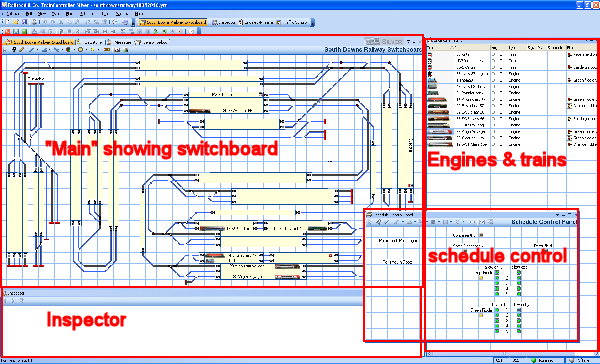
- There is a "main window" section with several tabbed windows. Only one of these is visible - choose the correct tab to show it.
- To the right is the "engines & trains" window to show the status of rolling stock.
- To the bottom is the "inspector" window used to show information about a selected item.
- Floating to the bottom right is a "schedule control" switchboard. This is used to initiate train movements.
On the main window area, one of several tabs can be selected:
- A switchboard showing all of the railway;
- A "debug switchboard" showing all of the sensors ("contact indicators") to that problems in train detection can be traced
- The "dispatcher" window used to show & select schedules, and track reserved by schedules
- The "message" window used to show messages from Traincontroller, to work out what might be causing problems.
- The "timetable" window to show the set of planned train movements.
