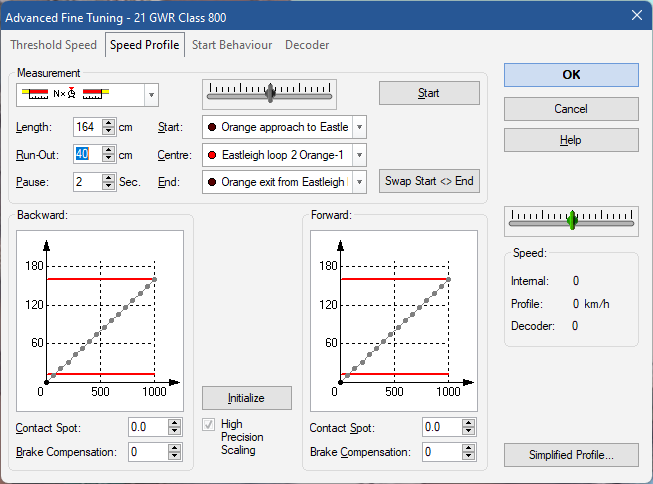For engines to be controlled by the computer, there is more information needed. Traincontroller needs to know the minimum speed a loco will run reliably at, and it needs to establish how fast it is really going for each DCC speed increment. Speed profiling is available to provide that information.
In Edit mode, double click and engine in the "engines & trains" window to edit its properties. On the "speed" tab, click "automatic speed & brake". Click "enable" for advanced fine tuning, then click the "advanced fine tuning" button.
The first stage is to set the minimum speed the model runs reliably at - the "threshold speed". Use the slider to the right to start the model moving in each direction, and find the speed it will just reliably crawl at. Err on the fast side! Use the "store" button to save the forwards and backwards values.
When that's done, move to the "Speed profile" tab. What will happen is Traincontroller will run the engine at various speeds in each direction over a piece of track, and it will time how long it takes to cross the sensors at each end. From that and the length of the track section it will work out the speed. for this to work, you need to find a convenient section of track that is reasonably straight, long and level. It will need a sensor to indicate that the middle part is occupied, and one at each end to indicate the end section is occupied. I didn't have a suitable track section meeting these constraints, and I've had to add a toggle switch to rearrange track feeds to create one!
Press "start" and let Traincontroller work out its speed profile. This can easily take half an hour, so leave it to it!
At the end of this, Traincontroller will have an idea how fast the engine is really going when it has dialled up a certain DCC speed setting. It uses that to work out how quickly to ramp speed up and down.